How to create Internal folders collection.
Organize Your Workspace with Internal Folder Collections, and collaborate with your team members for a shared workspace.
How to create an Internal folder collection.
Keeping your materials organized is key to a smooth workflow. With Internal Folders Collections, you can easily group fabrics, textures, or projects into dedicated folders.
To share an internal collection with your team members, you will need to create the collection first from the "All materials" dropdown: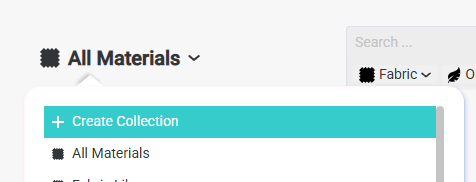
Name the collection:
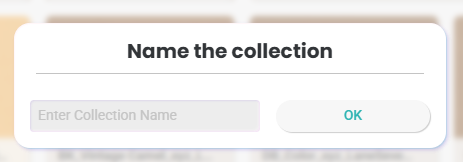
Add the fabric that you want to include in that collection:
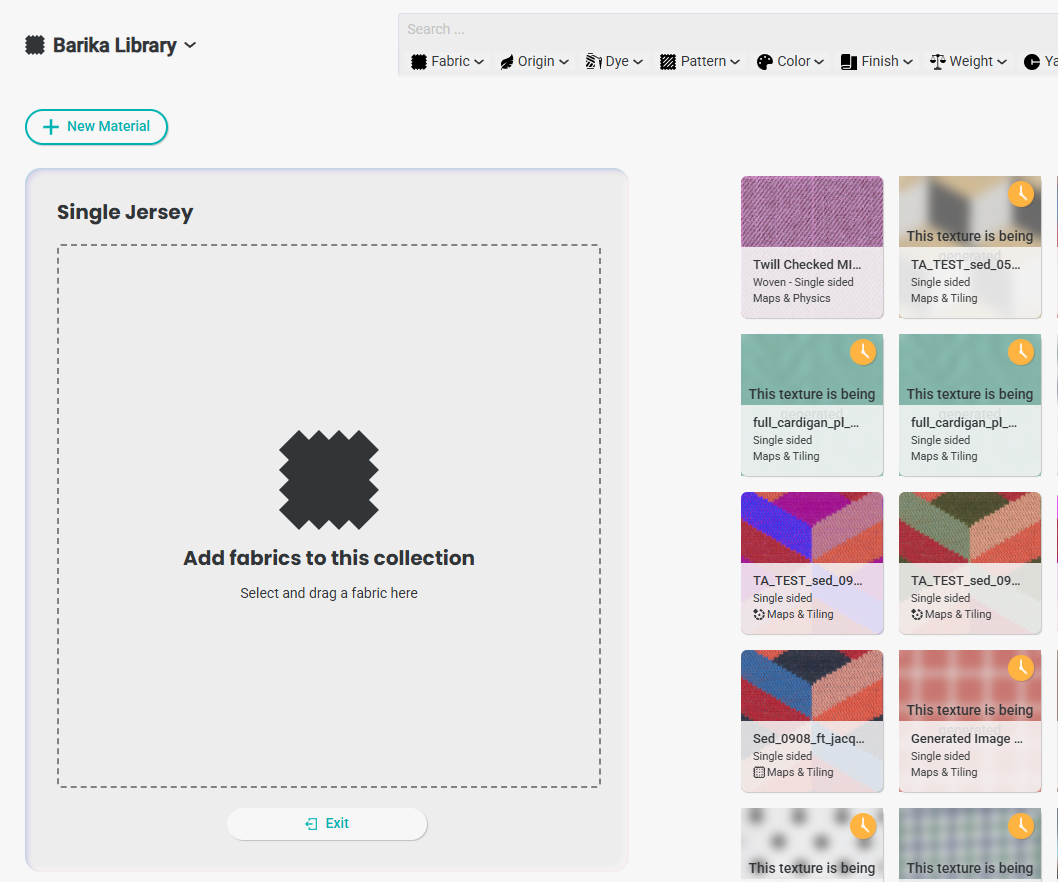
From the 3 dots on the menu, click "Share"
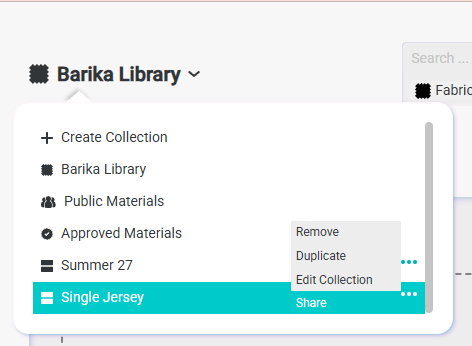
Choose the Internal collection option:
*Please note this is an ENT feature only.
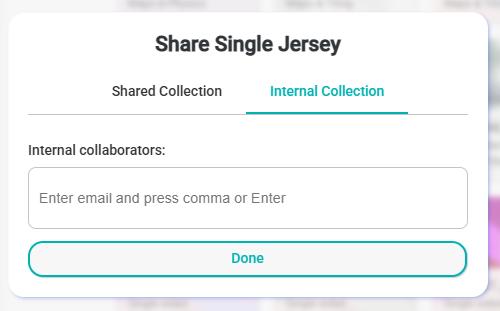
Type the team member's email that you wish to collaborate with, and they will get an invite email, and the collection will be added to their collection dropdown list.
If you wish to remove a team member from the collection, simply press the share link again and remove their email from the list.
